I’ve been considering having Wi-Fi in our ’van for some time, but I do think drilling holes in the roof of a vehicle that’s still under warranty would be a step too far.
Until now, there have been several times on tour where the signal has been weak and the vehicle has acted like a Faraday cage, in that we can receive a data signal when we are outside, but not inside, which can be frustrating if you’re trying to watch television on the best motorhome TV.
Practical Motorhome is supported by its audience. When you purchase through links on our site, we may earn an affiliate commission. Learn more.
New antenna
Last year, I was informed by the team at Vision Plus that they were working on a new project. Roll on to the present, and that new project is something I think is likely to be
a huge hit with motorhomers who are after Wi-Fi in a motorhome.
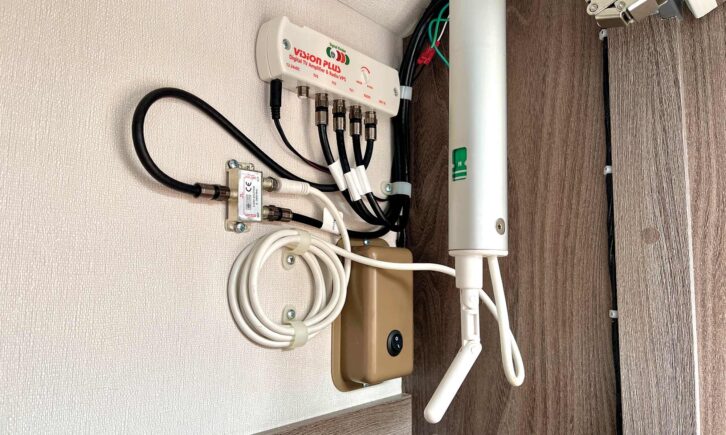
Vision Plus has launched 4G and 5G versions of a replacement antenna for the popular Status 570 (see: the best motorhome TV aerials). Installing the new set-up really is a very straightforward swap, as you’ll see from this guide (this one was fitted to a caravan, but it’s a very similar process in a motorhome).
Another bonus is that, so long as you keep your original TV antenna, it can be put back and the Wi-Fi version removed and swapped onto any other vehicle that you might have in future, (provided it has the Status antenna, or you buy the parts to fit one).
Choosing the new kit
The next question was, which version of the new kit should I buy to access the internet in a motorhome, 4G or 5G?
There’s a premium for 5G, just as you would expect, but that’s the one I went for, my rationale for this being that 5G will probably see my days out!
Having ordered the kit, I didn’t have to wait long before the box from Vision Plus arrived – the new antenna (with an extra dome for the Wi-Fi antenna), the power unit, a portable modem, the wiring and the instructions.

You might find that like me, you’re lucky and your vehicle is pre-wired for Wi-Fi, in terms of having 12V where you need it. If not, you will have to run a 12V supply for the power unit.
The first (very important) step is to disconnect the 12V power supply. Next, you’ll need to remove the TV antenna. In our vehicle, the coaxial cable from the antenna connects to a splitter (with an external feed), which in turn connects to the VP5 amplifier.
Detach the lead from the antenna, loosening the connection using a spanner or small pliers if needed.

If your original antenna has three leads (white: TV, black: DAB, red: FM) and is connected to a VP2 unit, you’ll need a VP3 or VP5 replacement.
Now, it’s time to release the collar around the stem of the antenna fully, so the antenna is loose.

Working outside, lift the antenna out of its mount. Then check the roof mount to see that there are no cuts or splits in the rubber seal. 
Check the condition of the roof mounting and sealIf all’s good, feed the leads on the new antenna stem through the roof mount.

While you’re up there, you may decide the roof could do with a bit of a clean, in which case be sure to take a look at our guide to cleaning a motorhome roof.
Inside the ’van, raise the antenna stem and tighten the collar in as high a position as possible to give you space to work. You’ll see the new antenna has the white coaxial cable (TV) and two thinner black cables with SMA connectors (Wi-Fi). Be mindful that the coaxial cable might be shorter than the one it’s replacing.
Connect the coaxial cable to either the splitter or the VP3/VP5 ‘ANT IN’ point. And that’s it for the TV part.

Next, connect the power lead for the power unit (this is identical to the lead powering the VP unit, and if you don’t have a separate power feed, you could splice into that) to your power source.
Our ’van came fitted with wires terminated in crimp connectors, so it was simply a case of crimping the new wires into these.

Installing the power unit
Find a suitable place to mount the power unit. Ideally, this needs to be out of harm’s way, but you will also need to be able to mount/dismount the modem. I’d suggest mounting the modem to the power unit and then trying out places to find the best spot.
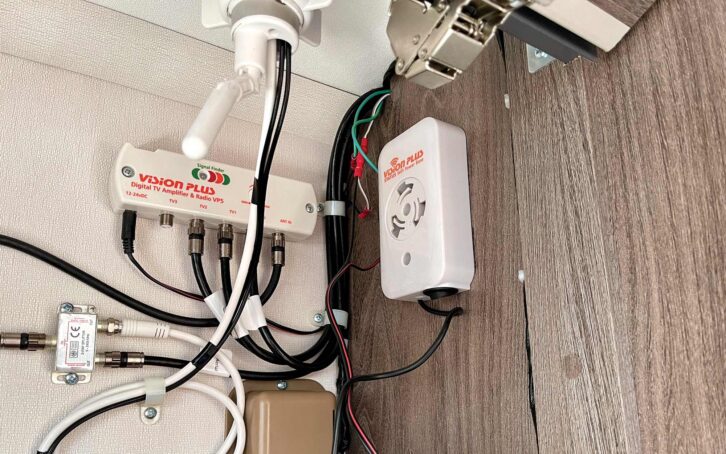
Two screws are supplied for fixing the power unit, but they were a bit too long for the place I chose to mount it and would have penetrated a locker nearby. Instead, I attached it with strong double-sided tape.
With 12V power reconnected, check the power unit works. If all’s good, tidy and secure the wiring so far.
Now attach the two short black jumper leads to the black leads from the antenna via the SMA connectors.

Insert an activated SIM card into the modem and switch it on.

You’ll then need to select the appropriate 5G setting using the menu and ‘select and arrow’ button on the side. You’ll see a QR code displayed on the screen.
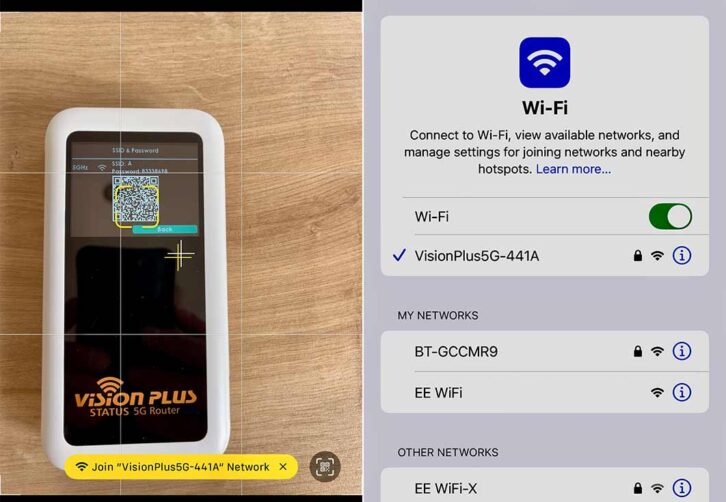
Setting up the system
Scan this with your phone (noting the password) and you should see Vision Plus 5G as an internet option. Now return to the Home screen.
Mount the modem on the power unit and plug the two TS-9 connectors (black leads from the antenna) into the modem; it might be easier to connect them before mounting the modem. Either way is absolutely fine.
Plug the USB-C lead from the power unit into the modem. Tidy the cables and turn on the power unit. You should see the battery charging icon on the modem screen. And that’s it, you have Wi-Fi in the ’van!

I connected my phone and iPad devices and it worked brilliantly straight away. The modem is portable, so you can use it in an awning, for example, or if you’re with friends
who don’t have Wi-Fi.
Recently, it has been pointed out to me that we also require a Smart TV for the ’van. And now that we have access to reliable Wi-Fi, I think I’m fighting a bit of a losing battle here, aren’t I?
Future Publishing Limited, the publisher of Practical Motorhome, provides the information in this article in good faith and makes no representation as to its completeness or accuracy. Individuals carrying out the instructions do so at their own risk and must exercise their independent judgement in determining the appropriateness of the advice to their circumstances. Individuals should take appropriate safety precautions and be aware of the risk of electrocution when dealing with electrical products. To the fullest extent permitted by law, neither Future nor its employees or agents shall have any liability in connection with the use of this information. Double check any warranty is not affected before proceeding.
If you’ve enjoyed reading this article, why not get the latest news, reviews and features delivered direct to your door or inbox every month. Take advantage of our brilliant Practical Motorhome magazine SUBSCRIBERS’ OFFER and SIGN UP TO OUR NEWSLETTER for regular weekly updates on all things motorhome related.
Leave a Reply